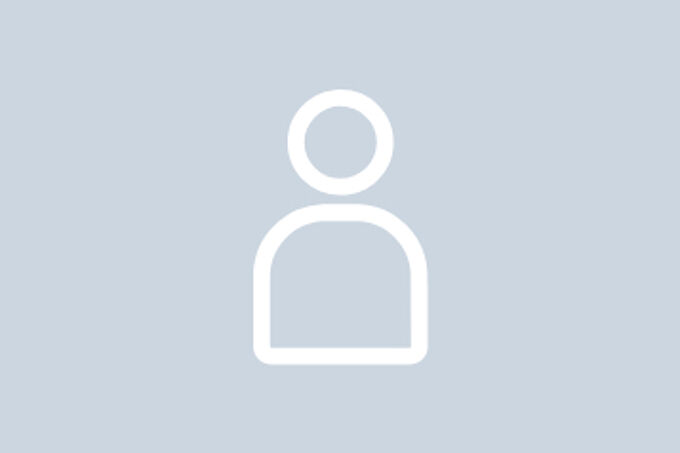Video and Web Conferencing
Here you will find an overview and further information about the video and web tools available at the University of Applied Sciences Erfurt.
Webex
The Computer Centre provides the Cisco cloud service Webex to all faculty, staff and students as a collaborative platform for video/audio conferencing, online meetins, online training, online events and webinars.
If you are invited to a meeting, you will receive instructions and access data by email.
To participate in online lectures or meetings, you don't need a Webex account.
-
You can use this service with your university account.
To do so, follow the steps below to log on to the Webex web portal:
- go to https://fh-erfurt.webex.com
- click on "login"/"Anmelden"
- enter your FHE email address and click on "weiter" ("continue")
- you will be redirected to Shibboleth -> use your university account (Hochschul-Account) + password
If you log in to the app or client software, you will also be asked for your FHE email address and then redirected to Shibboleth.
-
We recommend using the app or client software (Windows or Mobile) for uninterrupted service.
The software is automatically installed on university computers.
Please note: You remain logged in to the client software even after you restart your computer. Therefore, when using public computers, please remember to log out.
The Webex products can also be used via your browser using web.webex.com.
-
First steps
Webex Meeting for hosts
Webex Meeting for participantsYour personal Webex room
Think of your own personal Webex room as your own conference room. You will be assigned an individual link which will always remain the same and which you can easily remember. You can hold a meeting immediately or copy the URL of your personal room into a calendar invitation. Back-to-back meetings are easy to manage using your own personal rooms, and you can use the lobby to keep track of your guests.
-
Webex Events/Webinars
Whether it's a research presentation, staff meeting, conference or web seminar, Cisco Webex Events allows you to reach a large audience (several thousands). Chat functions and comment tools also allow interactive communication with your participants in real time.
Introduction and instructions for using Webex Events
Webex Training
Experience online training with almost the same quality as face-to-face events. Share documents and presentations during your training sessions. Host seminars for students or staff from geographically distant locations.
DFNconf
With DFNconf, the German Research Network (DFN-Verein) offers its users in the academic community the opportunity to hold video, audio and web conferences. This service is tailored to the needs of research and teaching and provides the central technical components required. It can be accessed via video conferencing devices, web browsers and telephone.
You can find instructions and notes on the DFN website.
Nextcloud Talk
Nextcloud Talk is a conferencing service that enables you to
- communicate with images and sound,
- share data and
- share your computer screen.
It can be used by all members of the University of Applied Sciences Erfurt. Communication with externals is also possible.
Nextcloud Talk runs on domestic servers and is part of our secure cloud solution Nextcloud.
Per meeting, around 30-50 people can take part by video/audio.
It isn't possible to join by phone. Use of Nextcloud Talk always requires a computer or mobile device. Nextcloud also offers a separate app for mobile devices.
The server address to be entered in the app is:
cloud.fh-erfurt.de
For a brief guide to using Nextcloud Talk, click here.
For more product information, see Nextcloud Talk.